Part 6 - How do you get to the Internet?
Written by Eric Muss-Barnes, 9 December 2018The first time my mother ever saw a computer was 28 years ago, when she visited my first apartment in 1997. As the computer was booting up, she asked, "Now, is this the Internet?"
I laughed and told her, "No. The computer is still starting up."
She asked a legitimate question. She didn't know computers took awhile to turn on. She figured it was like a lightswitch, or a radio, or a television. You hit the power button and - BAM! - there's the Internet! It was a rational mistake. But, there's a lot more to reaching the Internet than simply turning on your computer.
Before I explain how you get the Internet on your computer, you need to understand a little history about the process of getting computers to share information.
 The first computers were invented in the 1940's, but they were usually used for specialized research or military purposes. It wasn't until the 1950's and 1960's that computers found their way into more widespread public use, in businesses and universities. When these more user-friendly computers were first built, they consisted of terminals and mainframes.
The first computers were invented in the 1940's, but they were usually used for specialized research or military purposes. It wasn't until the 1950's and 1960's that computers found their way into more widespread public use, in businesses and universities. When these more user-friendly computers were first built, they consisted of terminals and mainframes.
"Mainframes" were huge computer systems that would literally fill an entire room. The mainframe didn't have a monitor or a keyboard or anything. It was just the computer itself. In order to get information in or out of the mainframe, you would use a smaller computer called a "terminal". The terminal was just a monitor and a keyboard and a small bit of circuits to get it running and wired up to the mainframe.
 So, for example, you might have a science lab with multiple employees, and each one of them might have a terminal in their office, which are all connected to the same mainframe, on some other floor in the building.
So, for example, you might have a science lab with multiple employees, and each one of them might have a terminal in their office, which are all connected to the same mainframe, on some other floor in the building.
As computers evolved, they became vastly more powerful and vastly smaller.
The computational power you have in a cellphone today is greater than any mainframe had 50 years ago.
As computers shrunk in size, they became the small, self-contained devices we know today. The reason home computers are called "desktop" computers is because they were finally able to fit on a desk, instead of taking up an entire room.
Now, this was great, because the computer was physically so much more manageable.
But, there was one obvious disadvantage to desktop computers. You couldn't share files and information anymore. The great thing about mainframes and terminals was that everyone at a terminal could access the same information on the mainframe. That made it very easy to collaborate on projects, because all the scientists were working on the same files. Once the shared mainframes were replaced by personal computers on desktops, there was no way to access a centralized repository of data anymore.
 That was when "networking" was invented.
That was when "networking" was invented.
Simply put, networking allowed one desktop computer to send and receive information with another desktop computer. It was kind of like teaching computers to make phonecalls to each other. Thanks to networking, instead of being sequestered, standalone machines, personal computers could now exchange information back and forth.
At first, computer networking was applied to all the computers in a single physical location. For example, all the computers on a college campus would be networked. Or all the computers in an office building could be networked.
But that idea grew even bigger.
What if your college had multiple campuses around the city, or your business had multiple offices around the country? Could you network all of those computers to each other?
And what if some of these networks didn't remain private?
What if they became public and people outside of your network could access information in your network?
 When this idea of networked computers began to spread, it was called the World Wide Web, because that is exactly what it was: A web of computers all interconnected around the world. Although, more accurately, the World Wide Web was a reference to the interwoven connection of documents which were stored on the computers. Today, there are multiple synonyms for the World Wide Web. The most common words people use are:
When this idea of networked computers began to spread, it was called the World Wide Web, because that is exactly what it was: A web of computers all interconnected around the world. Although, more accurately, the World Wide Web was a reference to the interwoven connection of documents which were stored on the computers. Today, there are multiple synonyms for the World Wide Web. The most common words people use are:
"Online"
"Internet"
"Web"
All of these sentences mean the same thing:
"I'm going online..."
"Look it up on the Internet..."
"I found it on the Web..."
The computer nerds will have a conniption when they read that.
They will argue that the "World Wide Web" and the "Internet" are not the same thing, and I'm stupid, and I'm an idiot, and if I knew anything about computers, I wouldn't be telling people that.
Well, to heck with those nerds.
While in the most technical sense, the "World Wide Web" and the "Internet" are different things, their differences are irrelevant in an article teaching the basics of computers. For most intents and purposes, the "World Wide Web" and the "Internet" are interchangeable.
And who are you?
What label are you given, as a person looking at a website?
Well, in Internet terminology, a person viewing a website is typically called a "user" or a "visitor". At Walt Disney Studios, we called all of our visitors "guests" and I still tend to use that term, because it just sounds more respectful. Building a website for a "customer" or a "user" is fine, but building a website for a "guest" is more meaningful.
HOW DOES THE INTERNET WORK?
Well, in the most simplistic terms, the Internet allows you to connect your personal computer over a global network of other computers to access information. Obviously, this means there are electronic signals traveling in two directions. From your computer out to the Internet, and from the Internet back to your computer. In order to send and receive those signals, your computer will need new hardware and software.
The hardware is called a "modem".
The software is called a "web browser" or just a "browser" for short.
Let's start with the hardware.
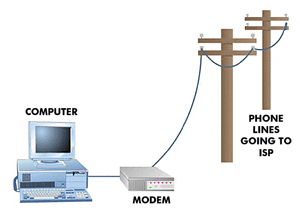 Gaining access to the Internet is a lot like gaining access to a cable television service or a cellphone provider. There are monthly fees involved and many options and choices of modem technology. There are "DSL modems" you can get from a local telephone company, which will physically plug into a phone jack in your house, then into your computer. There are "cable modems" you can get from a cable television provider, which will physically plug into your cable television wire, then into your computer. There are "wireless 4G modems" you can get from a cellphone provider, which might not have any wires at all. I can't cover all the modem options in this article, just know you will need some type of modem hooked up to your computer before you can access the Internet.
Gaining access to the Internet is a lot like gaining access to a cable television service or a cellphone provider. There are monthly fees involved and many options and choices of modem technology. There are "DSL modems" you can get from a local telephone company, which will physically plug into a phone jack in your house, then into your computer. There are "cable modems" you can get from a cable television provider, which will physically plug into your cable television wire, then into your computer. There are "wireless 4G modems" you can get from a cellphone provider, which might not have any wires at all. I can't cover all the modem options in this article, just know you will need some type of modem hooked up to your computer before you can access the Internet.
The companies that provide this service are called "Internet service providers" or an ISP.
Typically, speed is the biggest variable in the costs.
What do I mean by speed?
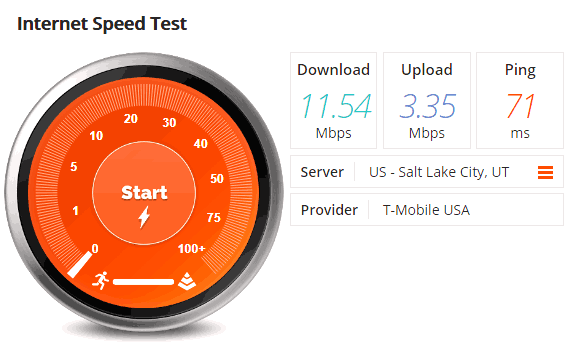 Well, as you send and receive data, to and from your computer, called "downloading" when you are receiving and "uploading" when you are sending, the electronic signals can only move so fast over different services. The faster the service, the more it will cost. The speeds of data transfer are measured in units called "megabits". Not to be confused with megabytes of storage on your hard-drive. The "y" and "i" are tricky. Obviously, the more megabits per second (abbreviated as Mbps) an ISP will guarantee, the more expensive their monthly fees will be. You want to have at least 6Mbps as your guaranteed download speed. Anything slower and you can't really watch video with a good quality. Video requires the transfer of massive amounts of data in very short periods of time.
Well, as you send and receive data, to and from your computer, called "downloading" when you are receiving and "uploading" when you are sending, the electronic signals can only move so fast over different services. The faster the service, the more it will cost. The speeds of data transfer are measured in units called "megabits". Not to be confused with megabytes of storage on your hard-drive. The "y" and "i" are tricky. Obviously, the more megabits per second (abbreviated as Mbps) an ISP will guarantee, the more expensive their monthly fees will be. You want to have at least 6Mbps as your guaranteed download speed. Anything slower and you can't really watch video with a good quality. Video requires the transfer of massive amounts of data in very short periods of time.
So, you follow that so far?
I apologize if I'm moving a little quickly on this. I know there is a lot to take in. Let's summarize.
You need to get a modem from an ISP.
The monthly cost of using the modem will be more expensive depending upon the speed of the service.
Once your modem is hooked up and properly configured, you need to use a new software program called a web browser. Most computers will already have a web browser included with the basic operating system. Older versions of Microsoft Windows include a browser called Internet Explorer. Newer versions of Windows include a browser called Edge. Most Macintosh computers use a browser called Safari. I prefer to use a browser called Chromium, which is the basis for a very popular browser called Chrome. Other popular browsers are Firefox and Opera.
No matter which browser you use, they all function in a similar way.
The browser window is just a blank screen until you type the address of a website into the text field at the top of the browser.
A "website address" is also called a "domain name" or a "URL" which stands for Universal Resource Locater. So, remember, all three of those terms are interchangeable and they mean the same thing:
- web address
- domain name
- URL
Website addresses typically have the prefix "www." and the suffix ".com".
"www" stands for World Wide Web and "com" stands for "commercial".
There are many other suffixes for domain names.
".gov" is for government sites.
".edu" is for educational sites.
".net" is for any kind of network.
".org" is for any type of organization.
So, www.com websites are intended to be commercial websites on the World Wide Web.
Today, the ".com" suffix has kind of lost the original meaning. The problem is, when the Internet first began, ".com" became so popular, everyone just kept on using ".com" for all sorts of websites, including those that were not commercial in nature. That's why almost every website you see today is a ".com" site. The word was so unusual and memorable, it became the default term for websites and Internet companies in general. When someone says they "work at a .com company" it means they work in the Internet industry (even if their company might have a .org web address).
For example, this website is GirlsAndGrandpas and the address is www.GirlsAndGrandpas.com
 Once you enter the URL of the website, click on the "GO" button, or hit the "ENTER" key on your keyboard, and within a couple of seconds, that website should appear in your browser. When a browser displays a webpage on your monitor, that process is called "loading" or "rendering" the page. So, if you have a slow Internet connection, you might say, "this page is taking a long time to render" or, "this page is taking forever to load". That's just another way of saying, "Hey, nothing is showing up!"
Once you enter the URL of the website, click on the "GO" button, or hit the "ENTER" key on your keyboard, and within a couple of seconds, that website should appear in your browser. When a browser displays a webpage on your monitor, that process is called "loading" or "rendering" the page. So, if you have a slow Internet connection, you might say, "this page is taking a long time to render" or, "this page is taking forever to load". That's just another way of saying, "Hey, nothing is showing up!"
Think of a website as a pamphlet with different pages of information.
The whole pamphlet is called a "website" and the individual pages are called "webpages". As you move from one webpage to the next, new data is sent to your browser, so you can see that page.
How does this work?
WHAT EXACTLY IS HAPPENING WHEN YOU ACCESS THE INTERNET OR VISIT A WEBSITE?
There are three primary types of computers which comprise the Internet.
First there are personal computers, like yours.
Second are Domain Name Servers, or "DNS" computers.
Third are web hosting computers, also called "web servers".
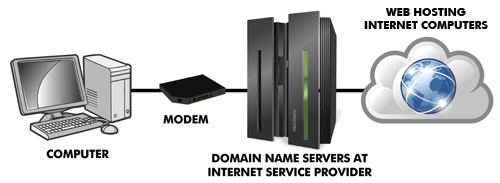 The web severs are located all around the world, in buildings commonly called "server farms" or "data centers", and on their hard-drives are the actual files that create a website. In essence, web servers function in a very similar way to old mainframes, and your home computer acts like a terminal, accessing the data.
The web severs are located all around the world, in buildings commonly called "server farms" or "data centers", and on their hard-drives are the actual files that create a website. In essence, web servers function in a very similar way to old mainframes, and your home computer acts like a terminal, accessing the data.
The DNS computers are located at your ISP, and they are electronic traffic controllers. They route the signals from your personal computer, out to the web servers, and from the web servers, back to your personal computer.
I'm simplifying the process, and there are a lot more technical things happening, but as a broad overview, that's all you need to know. From you, to the DNS computer at your ISP, to the data center web server, back to you.
So, let's summarize this lesson.
The web, or the Internet, is nothing but a gigantic, global network of interconnected computers sharing information.
You need hardware called a modem, and software called a browser, to access the Internet.
To acquire a modem, you purchase a monthly service plan from an ISP, and the cost of that plan will vary, depending upon the technology, and the speed that ISP provides.
When you type a web address into the URL field of your browser, it sends a DNS lookup request to your ISP, and your ISP sends your request to the specific web server containing that website.
The web server which contains that website responds, by transmitting files to your computer, which are rendered in your browser.
I know this lesson contained a vast amount of information and new words. If you didn't understand right away, or it was hard to follow, be patient with yourself and go over it again. You need to understand these basic concepts of how the Internet functions, in order to understand the process of purchasing and creating a website. Without the basic knowledge of what you are buying, or how it works, you will be lost when I explain how to set things up.
You'll catch on. Don't worry. This isn't very complicated. There are just a lot of new words.
And remember, kids, the world owes you nothing... until you create things of value.
Glossary
browser
Same as a web browser.cable modem
A type of modem connection to the Internet over cable television lines.data center
Same as server farm.desktop
Small, personal computers, used in homes and businesses.domain name
Same as a web address.DNS
An abbreviation for "Domain Name Server", the computers which direct Internet traffic to the correct websites.downloading
Retrieving information or files from the Internet, onto your personal computer.DSL modem
DSL is an abbreviation for "Digital Subscriber Line" and is a type of modem connection to the Internet over traditional analog phone lines.mainframe
The first computers, which were very large, and shared by a community of computer engineers through smaller computers called terminals.Mbps
Mbps is an abbreviation for "megabits per second" and is a measure of the speed of your Internet connection. Faster speeds allow for viewing and sending things more quickly. You want a minimum of 6Mbps if you want to watch television-quality videos over the Internet.modem
Physical piece of hardware you get from your ISP, to connect your computer to the Internet. Modem is a contraction of "MOdulate/DEModulate".network
Two or more computers, connected to one another, for the purpose of sharing files and information.Internet
A global network of interconnected computers.ISP
An abbreviation for "Internet Service Provider", a company which charges a monthly fee, to provide access to the Internet.rendering/loading
The process of a webpage being displayed in a web browser.server farm
A building containing dozens or hundreds or even thousands of web servers.terminal
The monitor and keyboard used to interface with a mainframe.uploading
Sending information or files to the Internet, from your personal computer.URL
Same as a web address. An abbreviation for "Universal Resource Locater".user/visitor/guest
A person viewing a website.Web
Same as the Internet.web address
What you type into a web browser in order to visit or view a website.web browser
Software program used to access the Internet.webpage
A document you access with a browser which shows data and information located on at the URL associated with that page.web servers
Computers which store the files to comprise websites. Typically these servers are redundantly replicated in numerous different physical locations around the world.website
A series of webpages.wireless 4G modem
A type of modem connection to the Internet over cellphone towers.World Wide Web
Same as the Internet.Downloads
Web Browsers
Other Articles
